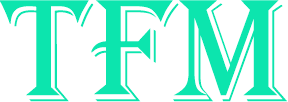EDUCATION
Beginner’s guide to Power BI: Getting started with Data Visualization

In today’s technology-driven world, analytics is one of the hottest topics. It is not at all surprising, given we live in a world that is dominated by data. Analytics tackle interpreting, discovering, and processing data. However, business and data analytics have an abundance of tools from which you may choose. It might be challenging trying to come up with the best fit for each project.
Power BI is basically a tool for storytelling. It closes the gap between raw data and enhanced visuals to explain concepts to other people. Data visualization is vital in making any decision or corporate analysis. Bar & Pie charts, funnels, maps, gauges, and other representations are crucial for better understanding. An ideal power BI course is the first best step for every beginner.
But how does Power BI work? If you are a beginner who is looking for an all-rounded guide, you are at the right place. In this blog, we will take a look at the beginner’s guide to Power BI for data visualization.
What is Power BI?
Power BI is generally a tool of business intelligence that enables you to connect to different data sources, visualize the data in reports, and share them with anyone you wish. There are typically 3 main elements of Power BI:
- Power BI mobile apps: for looking at dashboards and reports on the go
- Power BI Desktop: A free application for desktops to design and build reports.
- Power BI Service: The online service for sharing and viewing the reports and dashboards.
What is DAX in Power BI?
As you start going deeper into Power BI, you will come up with the terms of DAX. It generally stands for Data Analysis Expressions. It is typically the collections of functions, operators, and constants that Microsoft develops. These are used in data visualization tools and Select BI. DAX is additionally called a function language due to the fact that the full code resides in the functions.
DAX is generally utilized to manipulate the data, and it assists you in defining the custom calculations that are utilized in evaluated columns and evaluated fields, performing dynamic aggression, and working with the relational data. If it is put differently, DAX allows the users to develop new information from the data already in the model.
DAX utilizes a few of the same functions as Excel. Therefore, if you are accustomed to Excel, you will feel that DAX is very easy to use and operate. It grants a higher degree of flexibility. It is something that allows the users to create or develop formulas that are applied on a row-by-row basis.
You need to understand that while DAX allows us great strength and versatility in the data models, it brings the risk of making them too complicated.
How can you import Data?
Here are the steps you need to follow if you wish to import data:
- First and foremost, you are required to click on the Get Data option.
- Then, make sure you navigate to connect or import to the data panel on the get data tab. Click on Get under files.
- On the next screen, you must click your file’s location. It might be saved on your computer or your drive, or you may get it via SharePoint.
- Click on the local file and choose the kind of file you wish to import or upload by simply clicking upload or import. Importing will connect data to your workbook. It is something that will allow you to develop the Power BI reports within the dashboard while uploading the files, which will let you engage with them in the Power BI. It is identical to how you would be able to use the native app.
- Now, you may view the message that says your file has been imported. With that taken care of, you may now go ahead and install the Power BI report server.
- Click on the Get Data option and then the Analysis Services.
- After that, you are required to fill in the optional server and database fields.
- Select the location you wish to save your report.
How can you use Power BI?
In an attempt to understand how you can use Power BI, it is ideal to start by getting accustomed to the tool’s various elements. Power BI basically consists of the following:
- Power BI service: The online SaaS (Software as a Service)
- Power BI report server: As soon as you develop the Power BI reports utilizing the desktop, you may go ahead and publish them on-premises to a report server.
- Power BI Desktop: The application on Windows Desktop
- Mobile applications: These applications are designed for iOS, Android, and Windows mobile devices.
The users may connect with the desired data sources and develop a report utilizing the Power BI desktop. As soon as the report is completed, the users may go ahead and publish it to the power BI service, enabling the end users to engage and view the information.
Remember, you have the choice of utilizing the Power BI report server if you are not ready for the individuals outside of your organization’s firewall to see or engage with the reports yet.
Publishing reports to the Power BI
As soon as you are happy with your report, you may go ahead and publish it to the Power BI workspace. To accomplish this, you must sign in to Power BI and then go ahead and select publish from the ribbon. Choose a workspace of your liking, and the report will be published in the Power BI service.
Wrapping up
Power BI has many applications and advantages. And they will keep on growing. The benefits of power BI can be utilized to their maximum potential for organizations that heavily depend on the effective management of data from every perspective. Wish to discover more Power BI related Data Science Courses?